CleverBooks
Visual 3D learning for Primary Education
Visual 3D learning for Primary Education
Augmented Reality applied to CleverBooks educational products is the most affordable way to use modern technology for the benefit of your classroom or school learning. You need only a mobile device (a tablet or mobile phone based on Android or Apple), an app from CleverBooks and a physical product with the picture marker from CleverBooks’ product line. Augmented Reality will help you to visualize your content in 3D and make it more interactive and relevant to your students. You will be able to study abstract concepts such as geometric and three-dimensional shapes, which are difficult to understand through a flat image in a textbook, allowing your kids to freely manipulate and observe them from any angle, thus greatly improving spatial visualization.

CleverBooks sets the standards in the use of Augmented Reality (AR) in the education sector. The company provides a range of STEM-oriented products
(Geometry, Geography, Space, Create…) powered by Augmented Reality for the primary education sector. All products are STEM.org certified and based on global curriculum guidelines.
CleverBooks believes in empowering students in the acquisition of necessary 21st Century skills by utilizing the most innovative AR technology tools. With CleverBooks’ solutions, students can SEE, HEAR, AND TOUCH THE KNOWLEDGE and educators can provide an engaging and immersive environment.
CleverBooks is offering exciting STEM-oriented educational resources powered by the most innovative Augmented Reality technology for primary/elementary education level. Watch the video below to learn about CleverBooks’ Augmented Reality Apps
To use CleverBooks solutions you will need a physical product with the picture marker from CleverBooks’ product line (workbook, world map, building blocks, posters) and a mobile device with an external camera (a tablet or mobile phone based on Android or Apple). Once you download the Free CleverBooks mobile apps (Geometry App from iTunes or Google Play, Geography App from iTunes or Google Play, Space App from iTunes or Google Play), you need to point the camera to a picture marker after launching the mobile application to experience Augmented Reality.
CleverBooks Mobile Apps have a pre-set educative scenario developed with the help of teachers and tested among primary school students that work through image recognition on a physical product.

Download the Free Geometry App from iTunes or Google Play, Space App from iTunes or Google Play and Geography App from iTunes or Google Play
CleverBooks Geometry, Space and Geography Apps are very easy to install and intuitive to navigate using no more than 2 fingers. Watch a quick tutorial video:
Sometimes people think AR and VR are the same things. In short: Virtual Reality replaces our actual reality completely via headsets, VR goggles, etc. while Augmented Reality adds virtual objects on top of our physical reality.
Virtual reality (VR) is an interactive computer-generated experience taking place within a simulated environment, that incorporates auditory, visual, haptic, and other types of sensory feedback. It immerses the user by making them feel like they are experiencing the simulated reality first-hand and typically requires wearing a headset.
Augmented reality (AR) applied to CleverBooks educational products is the most affordable way to use modern technology for the benefit of your classroom or school learning that does not require any additional hardware. You only need a mobile device (a tablet or mobile phone based on Android or Apple), an app from CleverBooks and a physical product with the picture marker from CleverBooks’ product line. Augmented Reality applied to CleverBooks app will help you to see 3D and 4D objects and interact with them. You will be able to study abstract concepts such as geometric and three-dimensional shapes, which are difficult to understand through a flat image in a textbook, allowing us to freely manipulate and observe them from any angle, thus greatly improving our spatial visualization.
This video shows you how augmented reality works with the CleverBooks App.
STEM subject range for K-6. Check relevant apps store to find available CleverBooks apps (Geometry, Geometry and Space). All apps’ names start with CleverBooks.
All apps in Google Play and Apple stores are tested, approved and officially launched products.
Primary school age students: 5-12 y.o.
Yes, CleverBooks resources support primary years STEM program as a supplementary material.
Primarily English.
CleverBooks solutions and products are available also in German, French, Arabic, Italian, Spanish, Russian, Portuguese, Serbian, Croatian, Turkish and others.
CleverBooks focuses on equipping teachers with easy-to-use Augmented Reality (AR) solutions to supplement traditional teaching that brings school subjects “to life“ by visualizing them in 3D. We aim to help students acquire necessary for the 21st-century skills by utilizing most innovative AR technology tools through a wide range of STEM-oriented curriculum-based tangible products with a curriculum based pre-set scenario courses for primary years that work together with subject-based Mobile Apps.
CleverBooks provides comprehensive academic Augmented Reality solutions with teacher’s input that support children’ individual learning styles engaging them inside and outside the classroom aiming to prepare kids for the road to success in life. Our customers once paid for the physical product get access to the current and future App updates of the product included.
CleverBooks quality curriculum-based Augmented Reality resources provide quality screen time with academic relevance that helps students Improve test-score by up to 33% and increase retention rate by up to 100%.
Yes, we are presented through local partners, distributors and independent Ambassadors in 62 countries.
The products are available at CleverBooks shop and on Amazon.
Nope! You just need CleverBooks tangible products and your mobile device (phone or tablet). Simply point the camera at the picture marker and experience the AR technology.
CleverBoks Geometry, Space and Geography Apps are free to download. Your investment is only in the physical products from CleverBooks, please see the full product range.
You are welcome to learn more about Augmented Classroom by CleverBooks here.
CleverBooks Geometry, Space and Geography Apps are very easy to install and intuitive to navigate using no more than 2 fingers. Watch a quick tutorial video referring to CleverBooks Geometry solution as an example:
Yes, you need an internet connection only to install applications and then can use it without the network access.
In-app purchasing refers to the buying of goods and services from inside an application on a mobile device. In-app purchases allow us to provide our applications for free. Some special extra features are locked and can be purchased via in-app purchases.
Yes, you can get FREE digital demo markers for CleverBooks Geometry (2 shapes), Space and Geography (Africa continent) solutions with all instructions HERE. All Apps are free to download (Geometry App from iTunes or Google Play , Space App from iTunes or Google Play and Geography App from iTunes or Google Play).
Tap “Restore Purchases” at the bottom of the Main Menu screen.
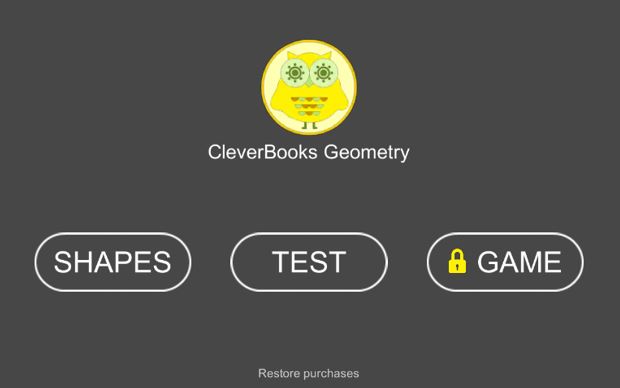
You’ll need to authenticate with the App Store (or Play Market), if not already, providing your Apple ID (or Google Account) password. The app will then check the receipts on the App Store to see what you’ve purchased and restored the purchases on your device.
You’ll need to use the same Apple ID you did when you made the purchase. You can’t get a new device, set it up with a new Apple ID, and expect to restore your purchases. Use the same Apple ID you used previously.
If your browser supports WebGL, follow these instructions to enable it:
Chrome
First, enable hardware acceleration:
chrome://settingsThen enable WebGL:
chrome://flags
Default to Enabled in the drop down.Then inspect the status of WebGL:
chrome://gpuIf the status is not “Hardware accelerated”, then the Problems Detected list (below the the Graphics Feature Status list) may explain why hardware acceleration is unavailable.
If your graphics card/drivers are blacklisted, you can override the blacklist. Warning: this is not recommended! (see blacklists note below). To override the blacklist:
chrome://flagsFor more information, see: Chrome Help: WebGL and 3D graphics.
Firefox
First, enable WebGL:
about:configwebgl.disabledfalse (any changes take effect immediately without relaunching Firefox)Then inspect the status of WebGL:
about:supportIf your graphics card/drivers are blacklisted, you can override the blacklist. Warning: this is not recommended! (see blacklists note below). To override the blacklist:
about:configwebgl.force-enabledtrue(Like Chrome, Firefox has a Use hardware acceleration when available checkbox, in Preferences > Advanced > General > Browsing. However, unlike Chrome, Firefox does not require this checkbox to be checked for WebGL to work.)
Safari
Our apps run almost on any mobile device with Android 4.4 or iOS 11.
It is required to use a mobile device (tablet or smartphone) with a camera pointing outward.
The user experience has been more satisfying on the devices with a larger size screen.
Also, please make sure your device is running the latest software.
This can accrue because your device doesn’t have enough RAM to fully support the application. Please check your hardware specification by referring to the device technical characteristics mentioned above.
No, CleverBooks Apps are compatible only with Android and Apple based mobile devices such (Smartphone or a tablet) with technical characteristics mentioned above.
You can refer to Augmented Classroom by CleverBooks to get access to the web-based solutions.
Yes, but only with Chromebooks that support Android Apps and have camera at the back of a device to be facing CleverBooks marker-based products.
You can also refer to Augmented Classroom by CleverBooks to get access to the web-based solutions.
Please e-mail our technical team at support@cleverbooks.eu and we will get back to you within 48h.
Please note that we provide our support in English, however, we may use translator if you send us your support request in a different than English language.
Yes, it is not permitted in any way to distribute, copy and create similar content as CleverBooks apps have.
Yes, any private data collected by CleverBooks is kept confidential and proprietary. Please refer to Privacy Policy , GDPR, COPPA, CCPA and FERPA and EULA agreement.
We Do not collect any private data.
As websites and web-based applications continue to become more and more critical to businesses, ensuring that content on websites is accessible to all visitors has become more vital than ever. In the United States, this is often called section 508 compliance, which refers to the section of the Reauthorized Rehabilitation Act of 1998. This Act requires companies to make electronic and information technology accessible to people with disabilities. While section 508 compliance is a good baseline, increasingly the Web Content Accessibility Guidelines (WCAG) are being used as the standard for creating accessible content on the web. In 2019, the European Accessibility Act became law. This act was built to complement the EU‘s Web Accessibility Directive which became law in 2016. It is also reflecting the obligations of the UN‘s Convention on the Rights of Persons with Disabilities. It includes a wide range of systems including personal devices such as computers, smartphones, e-books, e-commerce sites.
We consider accessibility to be a key part of a larger effort to practice and promote what many are now calling “inclusivity.”
This document summarises the design requirements for accessible software.
Our Strategy
Our Priorities
We use anonymized access to CleverBooks solutions from all the users on mobile devices and students on web-based solutions. Teachers/admin has the option to register, reset/change password, establish/remove account, verify email address, keep in touch on news and updates with otp-in and opt-out option and get acquainted with privacy policy and data protection policies.
CleverBooks enables annotation on all web content — already including HTML web pages, PDFs, WebGL to expand to images, video and other formats. The activities include searching, loading, viewing, accessing audio/visual/interactive contents. The contents of CleverBooks solutions can be integrated in other platforms that allow different types of integrations.
User configurability is a key to accessibility. Many users have disabilities which require no additional assistive technology. For example, users who have low vision or poor colour separation often only need to use a very large font, or to use a specific set of high contrast colours. Users who are hard of hearing may only require the ability to increase the volume of warnings or other sound output. Another part of accessibility is device-independence. Many users require (or are more efficient using) specialised devices. These may be hardware input devices, such as a chording keyboard, a touch screen, or a single switch. They may be output devices, including speech synthesisers, braille and haptic devices. Or they may be software, either emulating or supporting those devices. CleverBooks solutions works cross operating systems (Windows, iOS, Android) and cross devices (desktops, laptops, netbooks, mobile devices).
“Multimedia” – graphics, especially animated graphics, and sound, are now an almost ubiquitous part of user interfaces. The graphical desktop is now the most common metaphor in computer interfaces, and the one with which most users are familiar. The interface component is created for a particular medium, such as graphics, there is sufficient information available for the operating system and assistive technologies to represent it in whatever mode the user can use. CleverBooks supports the following:
Layout is widely used to convey important information visually, and in braille rendering. CleverBooks solutions support the following:
CleverBooks welcomes user feedback and involvement in Augmented Reality solutions development, expansion and new ideas integration. We will continue to update the new help area of our website to include accessibility guidance developed in our reviews and collaboration with users and organizations involved in accessibility.
List of resources CleverBoks refers to
